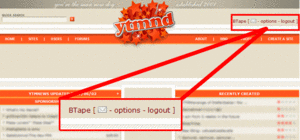YTMND:Options
| Welcome | Options | Front Page | Sites | Voting | Comments | Messaging | Creating sites | Guide | Forums |
The first thing you'll want to play around with is your options menu.
The Options menu consists of
Contents
User Actions
Change Your Password
Simply enter your password and the new one to replace your old password.
If you lose your password you can use the "Lost Password" feature to request a new random password.
Delete Your Account
Adds your account to the deletion queue. You'll often have several days to undo this action if you change your mind.
User Options
Sites
Open YTMNDs in a new window
This allows you to open YTMNDs apart from the page you found it on (i.e. the Front Page).
Use traditional "# !" layout on sites
By default the YTMND watermark is shown at the top left corner of all sites.
The "# !" layout replaces this watermark with the following:
- A "#" that links to the profile page for the site
- A "!" that opens up the infobar (just as clicking the YTMND watermark would do normally)
Use the Flash Preloader when available
Some sites use the Flash Preloader to synchronize animations with audio or for smooth loading. This feature is highly recommended.
Front Page
Auto collapse the news preview after 3 views
Filter NSFW sites off the front page
NSFW (Not Safe For Work) sites are likely to have objectionable content that users would rather not see when in public places such as work and school, so this feature can filter them out completely. This setting is on by default, so if you don't mind seeing sites with swearing and similar content feel free to uncheck the box.
Login Security
Use session IP checking
This feature forces you to authenticate your password every time your IP address changes. Session IP checking can help thwart session hijacks, but if you switch IP addresses constantly it would be better to turn this feature off.
Privacy
Hide your "last seen" time on your profile
Some people prefer to be mysterious so nobody knows when they are online, but if you want your friends to know when you are online make sure to leave this feature disabled.
Comments
Force Comment Paging
Set the number of comments you want to be shown per page with this feature.
Threshold to Hide Comments
Comments may be voted on by users, so if you wish to hide comments that other users felt were bad you can set a standard that comments must meet in order to be shown.
Comment Highlighting
New comments appear with a bright shade of blue. As comments age this highlight will fade.
Unchecking this option box will turn off comment highlighting.